Description
[macOS & Windows] CONCERTO FOR DORICO & FINALE V27 FEATURE 2 SMUFL COMPLIANT MUSIC FONTS: “CONCERTO” & “CONCERTO STD”.
Concerto fonts are elegant engraver music fonts with a Standard (CONCERTO STD) and a Lighter Appearance (CONCERTO), yet more robust than some other music fonts, but more accurately representing the look of smooth music notation style. Concerto & Concerto Std can be used for modern sophisticated Pop or Rock, Jazz Bands, Piano and Vocals, Choirs, Marching Bands, and all types of musical ensembles even Symphonies! Concerto comes with a unique subtle individuality, but with a softer and fatter look, making it a great use for school manuals and education materials. Both fonts look fun and easy, and will not scare your students! Concerto & Concerto Std work with Finale v27 and Dorico™ Pro version as an alternative to Finale Maestro and Bravura font or any other SMuFL font.
PDF SAMPLES
INSTALLING CONCERTO FONTS
It’s easy to install Concerto fonts since both fonts come with 3 installers, 1 installer for macOS and 2 installers for Windows.
APPLYING CONCERTO FONTS IN DORICO™ PRO
When running Dorico, it will find the new metadata files and will make an entry for the fonts in its list of available SMuFL fonts. However, to use the Concerto font:
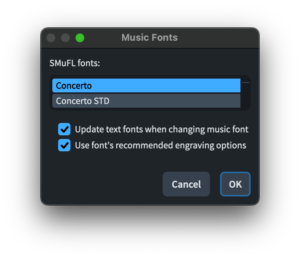
- Open a Dorico score,
- Go to Engrave mode (Ctrl+3 or Cmd+3), click on the Engrave > Music Fonts menu option,
- In the dialog window that appears, click on the name of the font in the list, then click the button “Change Music Font” and select Concerto or Concerto STD to apply the font to your open score project
- Again, Engrave > Font Styles… > Font Style to “Default Music Text Font” choose: Concerto Text
- You’d need also to change the character style: Engrave > Character Styles… > set Font to Concerto Text
- You can optionally check or uncheck the box to use the recommended engraving options; click “OK”, and you’ll notice that your score project is taking effect of the changes with the newly selected Concerto/Concerto STD font.
Changing the Music Font in Finale v27
Go to Document > Set Default Music Font… select Concerto or Concerto STD font and click OK.
IMPORTANT NOTE: Stems connections can be misaligned after converting the default music font to a SMuFL-based font, for more info on how to fix this issue click here.

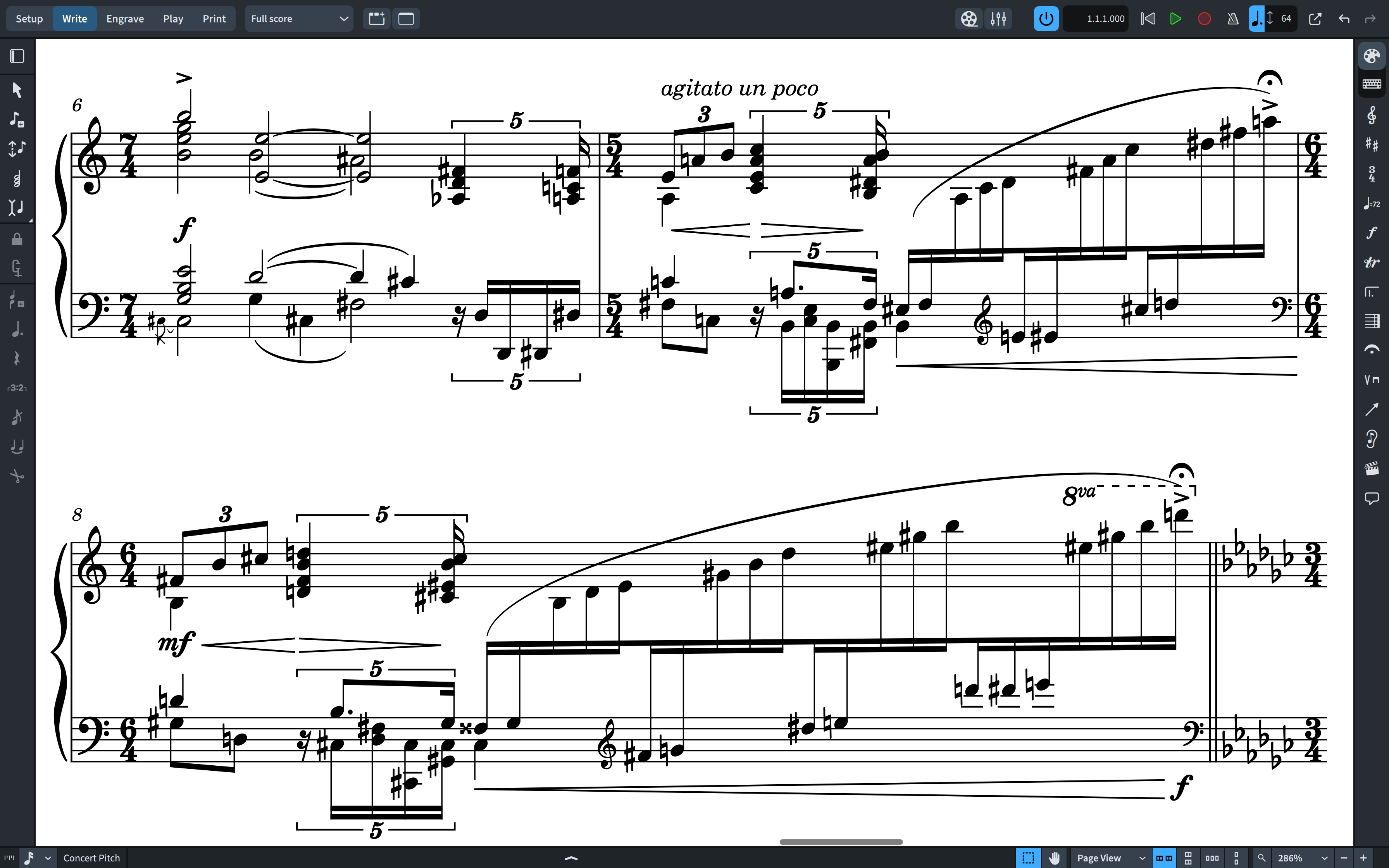
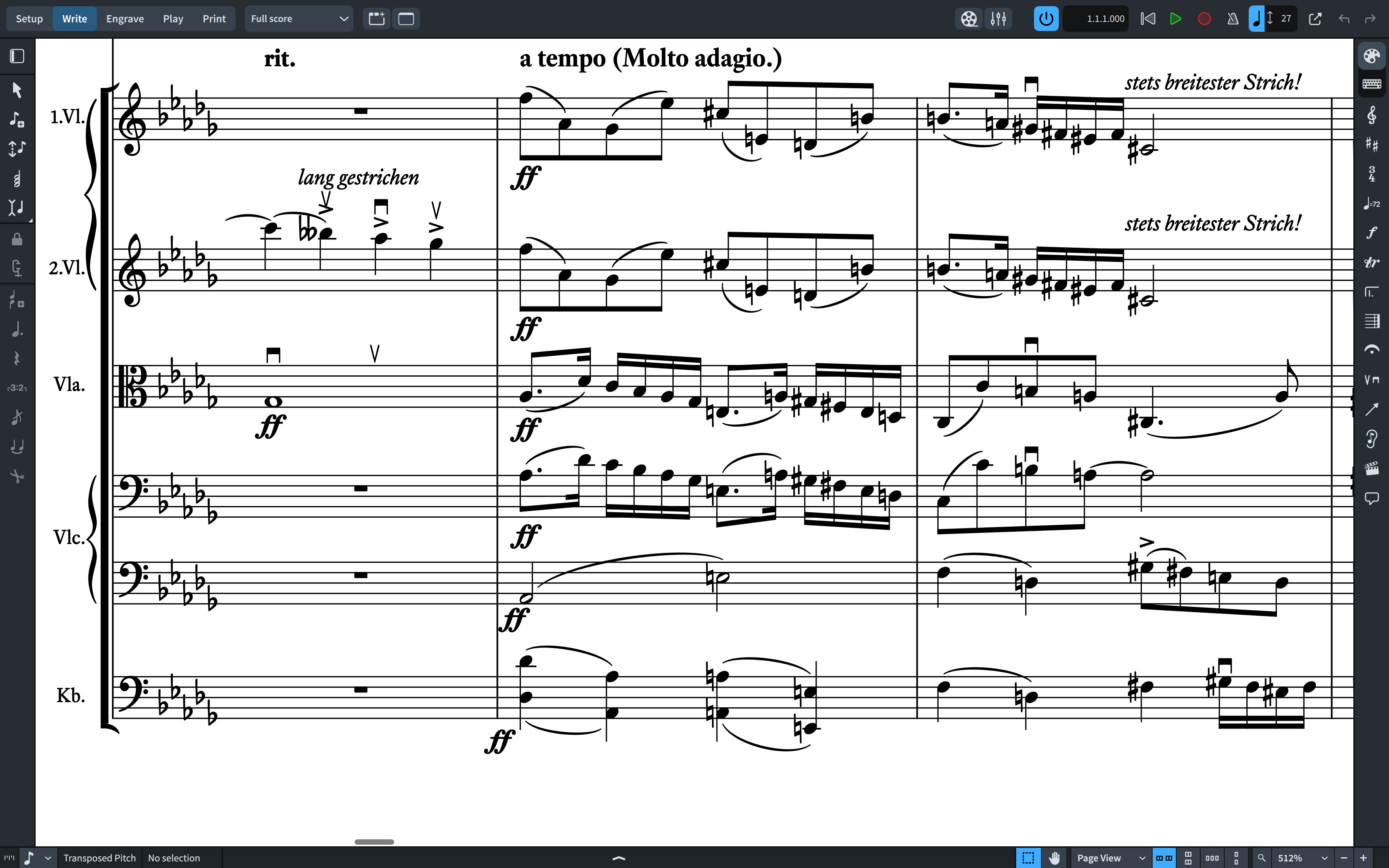
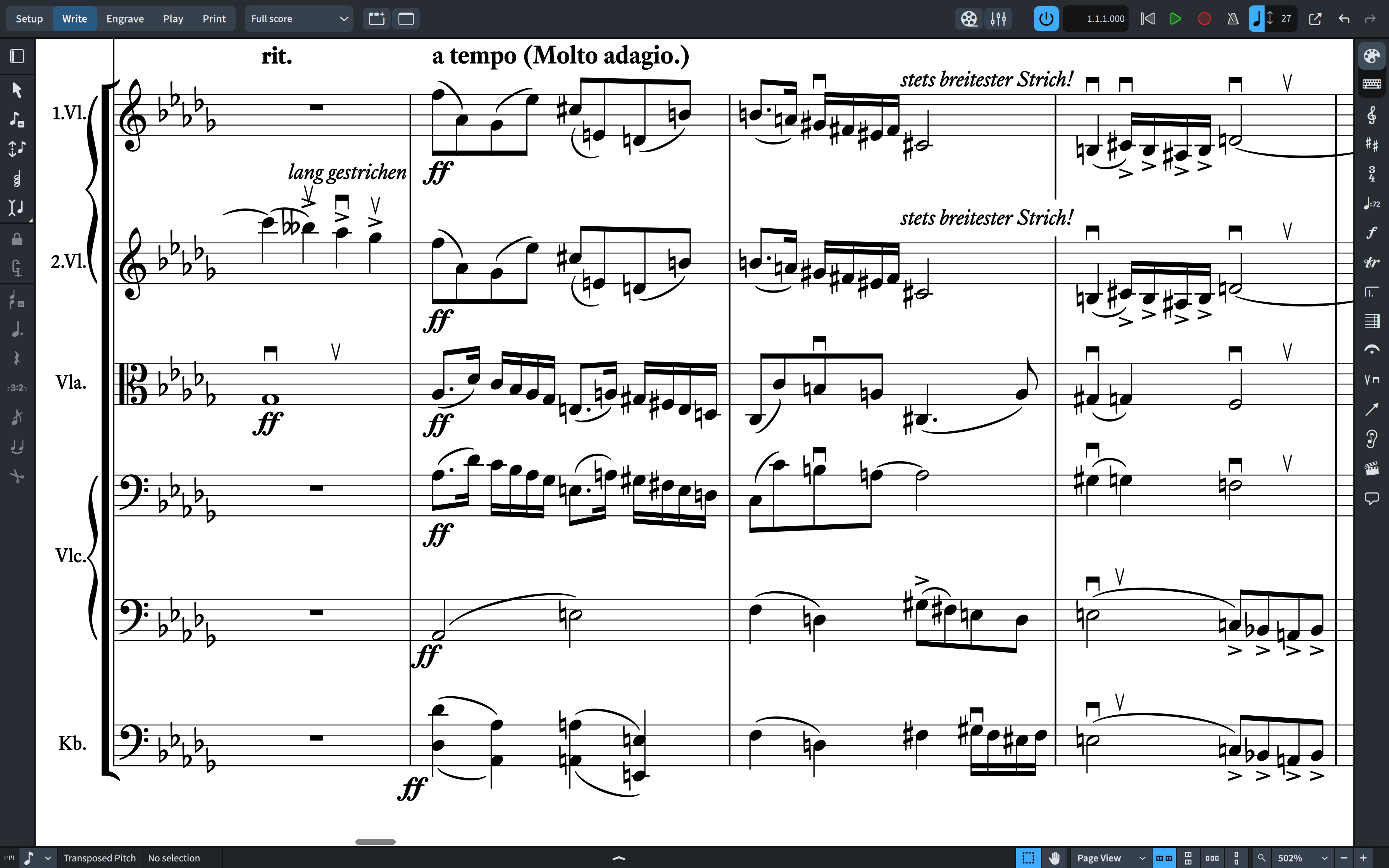
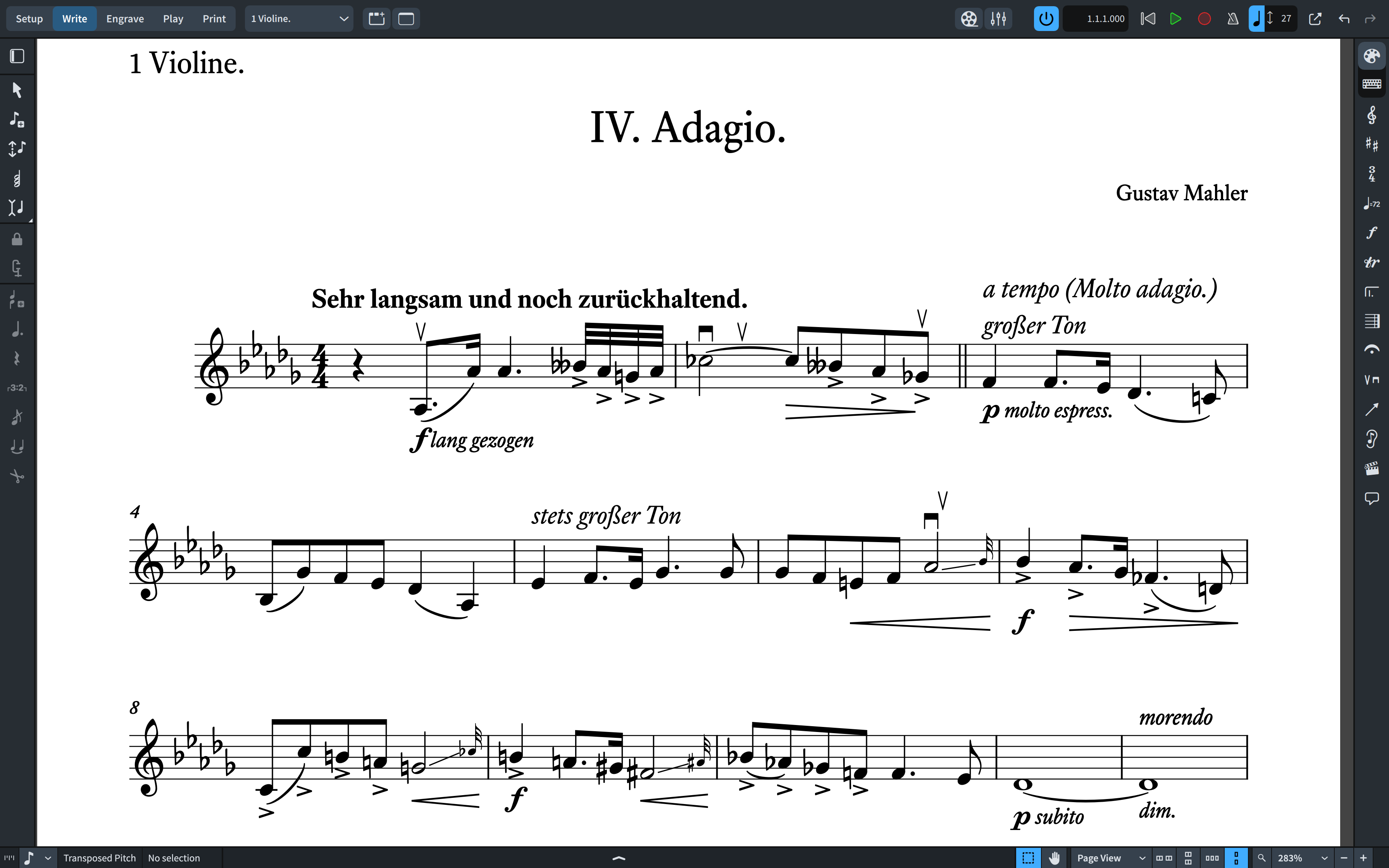
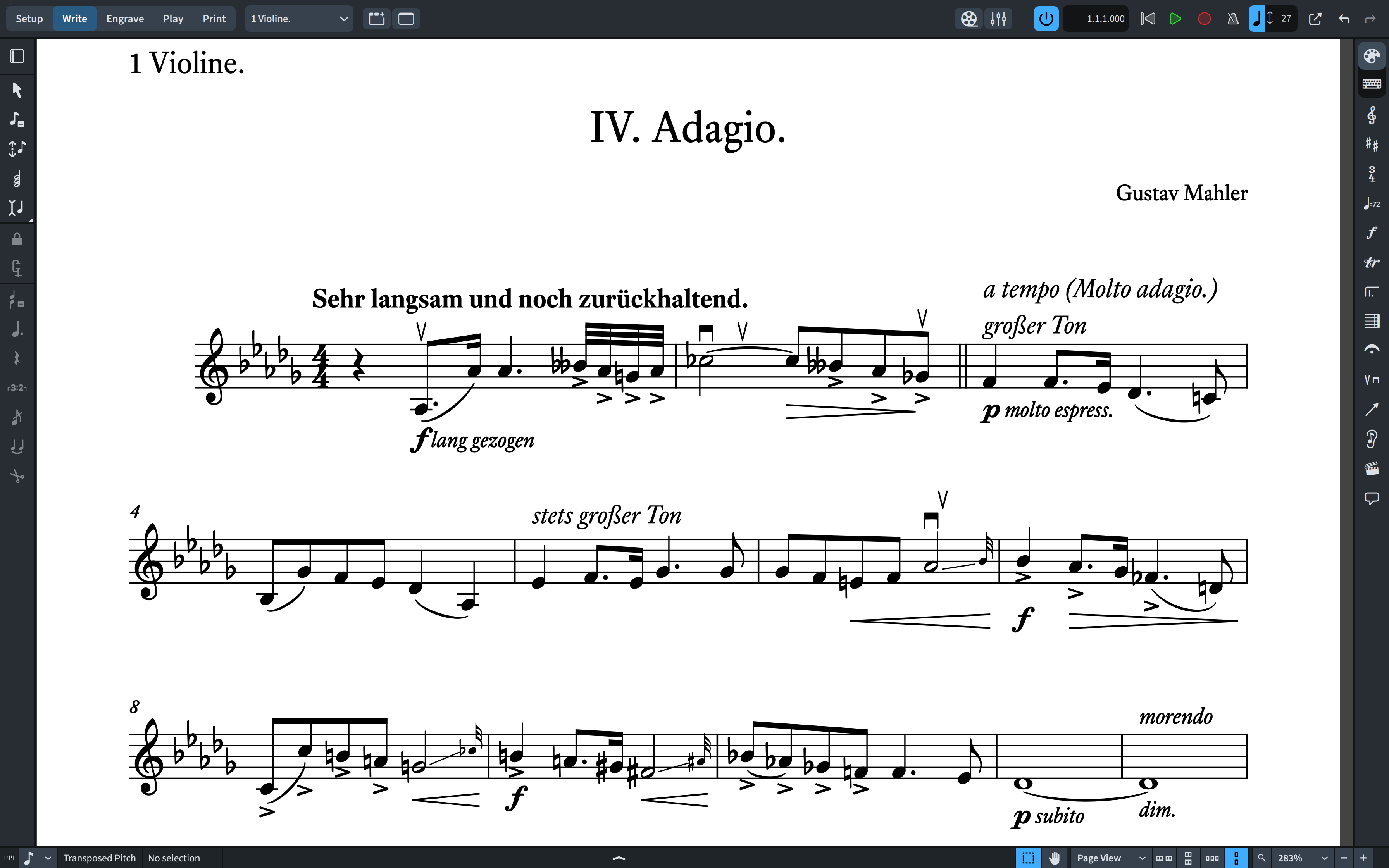
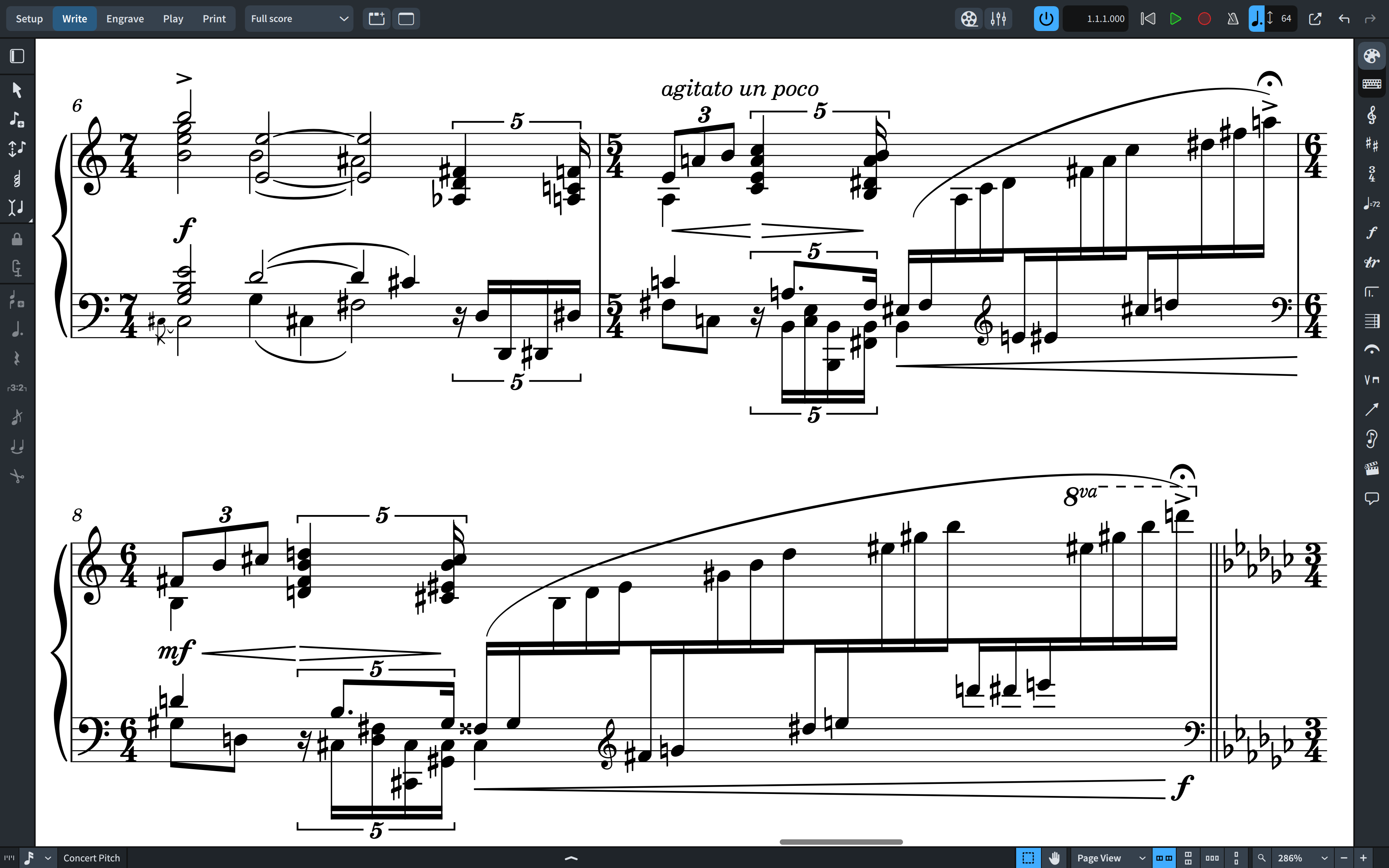
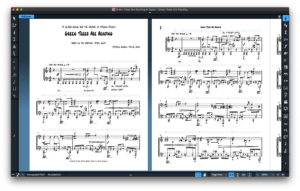
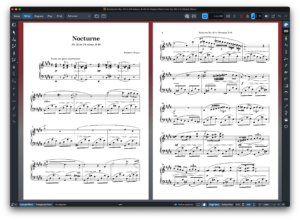
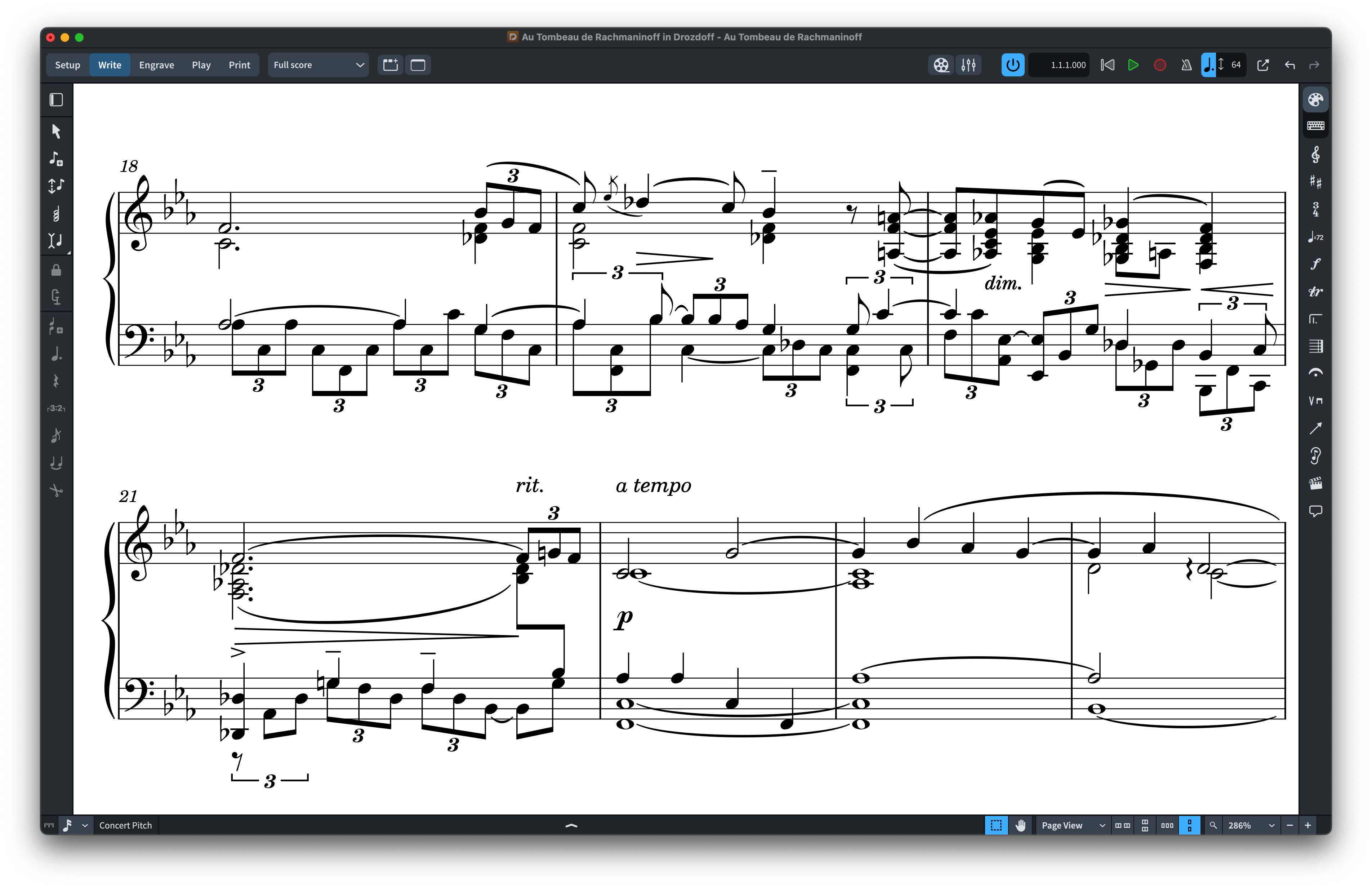
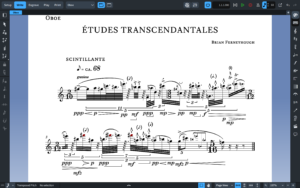
Reviews
There are no reviews yet. Be the first one to write one.